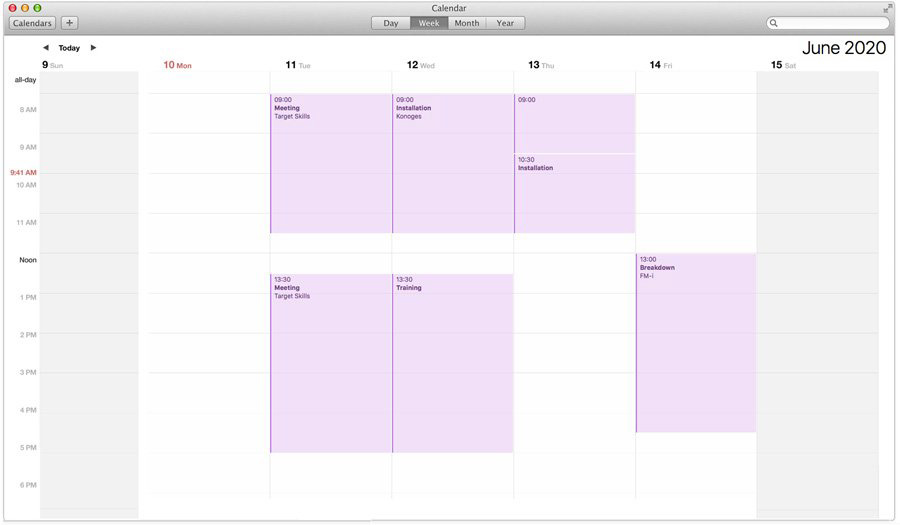Share PlanningPME calendars
Checking your calendar at any time is an excellent way to be kept informed of important coming events and especially allows you not to forget anything of them anymore: customer meeting, appointments, holidays etc.
With PlanningPME you can directly consult your schedule from all your connected devices (Smartphones, tablets etc.).
It is very simple, follow the guide!
Contents
Your free shared calendar with PlanningPME
The sharing of calendar offers daily advantages because it allows to share essential information within a company or within a department in particular. PlanningPME is the ideal solution to avoid scheduling mistakes and improve information sharing within the company. So, the collaborative work is facilitated and the productivity is improved.
With PlanningPME, share free of charge your first calendar with another person. It is very fast, because it is enough to select the person of the schedule to whom you want to give the calendar and a small window opens. Check the box to activate the sharing of the calendar, and an e-mail containing the link of activation is immediately sent to the concerned person.
Synchronize PlanningPME with Google Calendar
To keep your resources informed in real time about their appointments, servicing work, dates of leave or any other event, just share the schedule with Google Calendar.
When creating or updating an event in your schedule, it will automatically be shared and synchronized in Google Calendar.
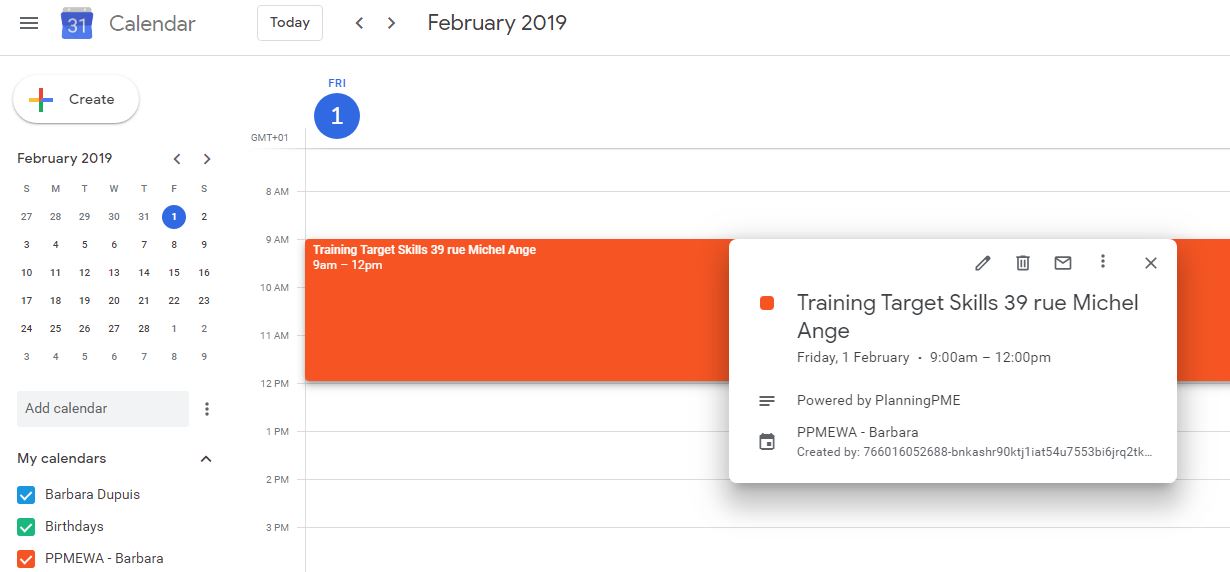
Share a calendar on Outlook
You want to add an Internet calendar to your Outlook? With PlanningPME, subscribing to an online calendar is really straight through as all you have to do is to click on a subscription link. Doing so immediately connects it to your calendar. From then on, any modification entered into PlanningPME will automatically appear in your Outlook calendar, either automatically every 30 minutes, or when you click on the “Send/Receive All Folders” icon. If you want to change the refresh rate, just open the “File/Option/Advanced” menu and click on the “Send/Receive…” button.
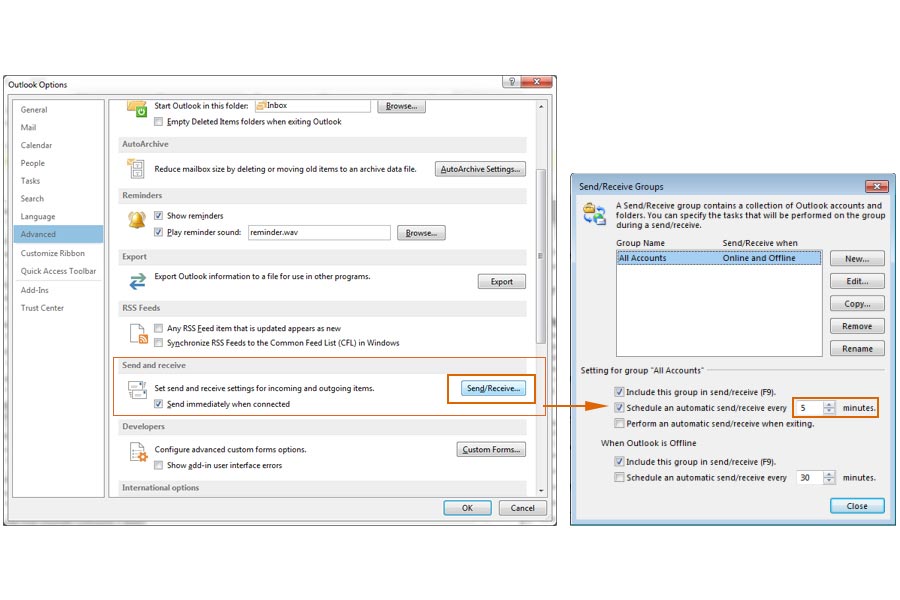
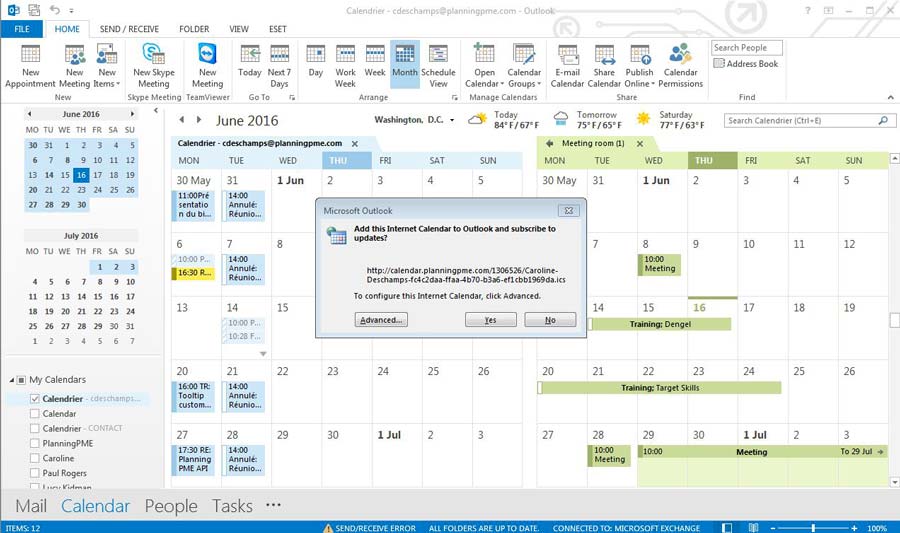
Shared calendar on iPhone
To visualize all the calendars you subscribed on your various devices as your iPhone or your iPad, nothing more simple! When a person wants to share with you its calendar PlanningPME, he is going to send you an e-mail containing a link. Then, you just have to click this link to add this calendar and it's done.
NB: Go to the menu Settings / Calendar / Accounts / New Data, and check that the data recovery is marked as "Automatically" and not "Manually".
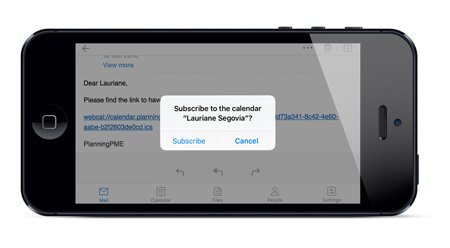
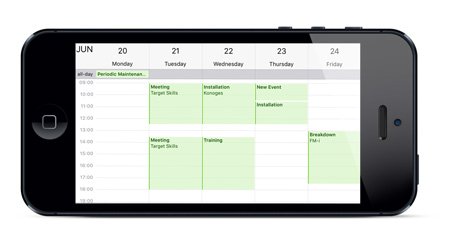
Shared calendar on Android
Your PlanningPME calendar is available for consultation from all your devices working under Android such as your smartphone or your tablet. You just need to download an application taking care of this type of format. You can then add several calendars PlanningPME. It is really practical as your schedule is always at hand.
Share your calendar on Mac
Your PlanningPME calendar can be checked on your Mac. To view the calendars you subscribed to on MAC OS, just click on the subscription link your coworkers will send you by e-mail. This will connect the calendar immediately to your Mac Book.