Licenses management - Version Citrix or Terminal Server
Here is the process to register your licenses PlanningPME under a Citrix or Terminal Server environment
In a server version, i.e. Citrix or Terminal Server environment, 1 PlanningPME license = 1 Windows user . The number of servers can not exceed the number of licenses purchased.
- Register the PlanningPME Server license
- How to register users?
- User switching and license management
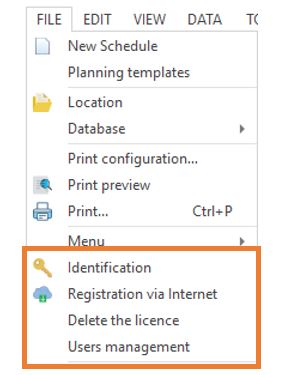
Register the PlanningPME Server license
Once the installation completed, launch the software. You must register each server as described below:
Step 1: Enter the Ids
From PlanningPME, go to the "File" -> "Identification" menu. Enter the login and password that have been communicated to you.
The login and the password are the same to register all your servers.
Step 2: Register your servers
Then, go to the menu « File » -> « Registration via Internet ».Go once more to « File » -> « Registration via Internet ». A window tells you that your licence has been registered.
Step 3: Register your license on each server
Repeat step 2 on each server.
How to register users?
Each user must be registered. To register, just accept the license contract agreement displayed while first opening the software:
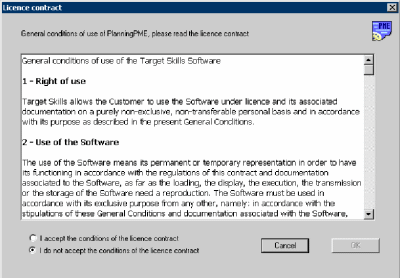
If we click on "I accept", the license will then be registered for this user. You will see the name of this user on the menu File -> Users management.
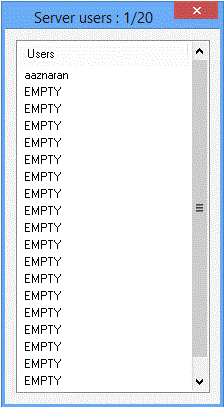
You will find in this menu different Window users that have a licence. The number of available licences will also be available at the top of this window (Here 1/20)
User switching and license management
You can manage your licenses by yourselves
Menu File -> Users management
To change a license / A user, go to the menu «File» -> «Users management». Select the user, right click and "Delete". You can remove one user per week. For more deletions, you can contact our support.

