Installation of the software PlanningPME on a workstation / computer
Here is the process to install PlanningPME on a user workstation, whether the database is installed locally or on remote Target Skills servers.
Install the software PlanningPME with the information that was provided to you. Once the software is installed, here is the window that opens when you open PlanningPME.
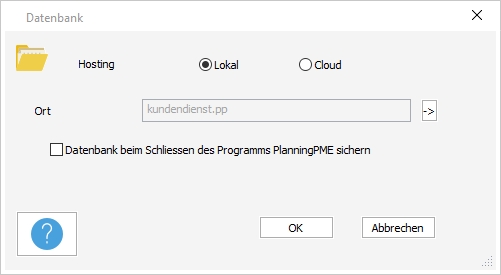
Cloud Hosting: The database is on Target Skills Servers
Once your planning opened, register your license PlanningPME.
Local Hosting: MS Access or SQL-Server or MySQL database
*** MS Access database: File PlanningPME with the extension ".pp" ***
Click on the arrow and go directly to the directory where the database is saved. If you do not know where the database is located, you can find it on the schedule of one of your colleagues as shown in the screenshot below.
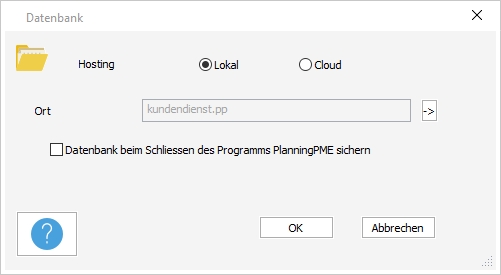
The schedule opens. You can check at the top left side the location of your database.
*** Database SQL-Server or MySQL***
You must have a ".reg" file containing the database connection information. Run it, validate the message, and open the schedule again from the PlanningPME shortcut on your desktop. The schedule should open.
If you do not have this type of file, please ask your IT to contact our technical team for assistance.
Cloud Hosting: The database is on Target Skills Servers
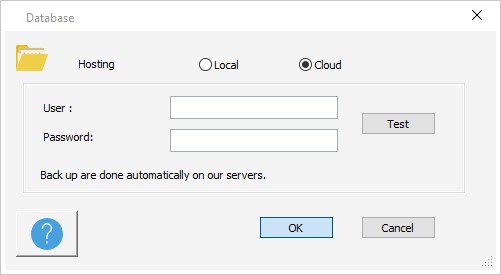
Type your Cloud login and password and click on "OK". The planning board opens.
NB: Port SQL 1433 must be opened and connexion with our server sgbd.planningpme.com must be authorized.

