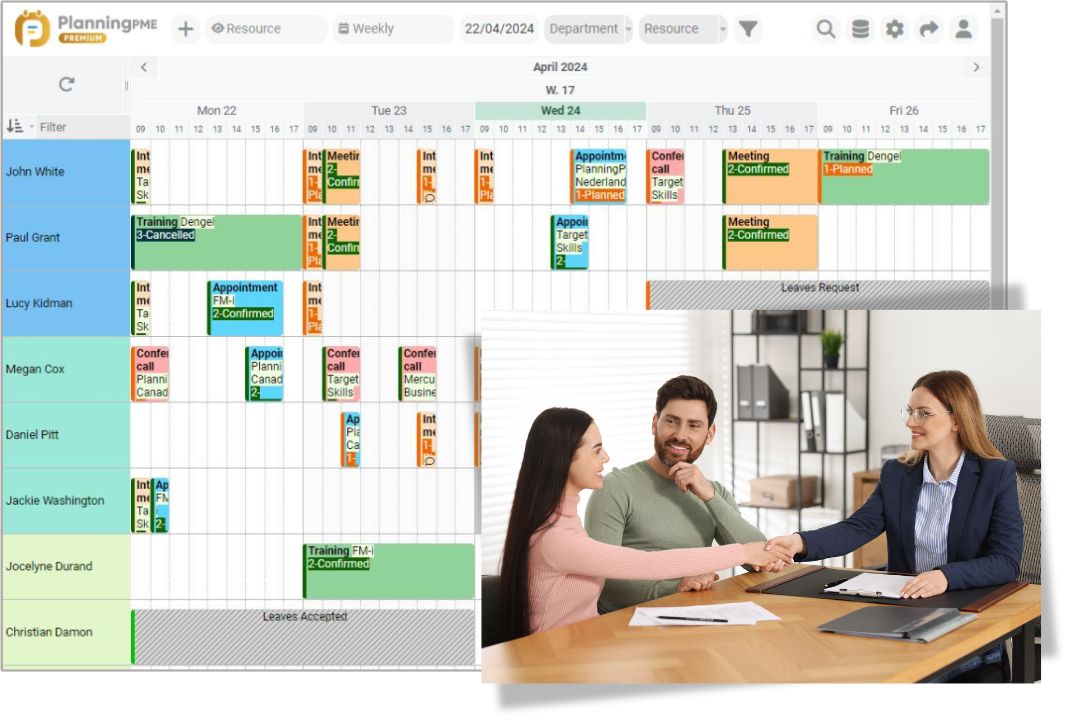How to reschedule a meeting, appointment, event or any task
Step-by-step guide to help you on the challenging process of rescheduling meetings or any events.

In fast-paced work environments, plans shift quickly. Whether you're dealing with a sick employee, overlapping priorities, or last-minute changes, being able to reschedule efficiently is essential. Here’s a professional and practical guide to make rescheduling smooth and effective.
Why rescheduling happens
Common reasons include:
- Double-booking or priority changes
- Sickness, urgent tasks, or emergencies
- Key attendees or employees not available
Rescheduling isn’t a failure, it’s a common reality. The key is managing it professionally.
Try PlanningPME to improve rescheduling
Practical cases
Here are the exemples of three most common types of rescheduling found across different industries.
A technician scheduled for an installation on Tuesday calls in sick
- Impact on organization : Tasks or appointments must be reassigned or postponed
- Solution : Reassign the installation task to another available technician with the same skills, or postpone it to the next available date. Notify the customer if the date of the installation changes.
A client requests to move their appointment from Thursday afternoon to Friday morning.
- Impact on organization : Planned work must be delayed or adjusted
- Solution : Update schedule and resources; send a new confirmation to client and team. Propose another date if you do not have any availabilities on the schedule.
There is an operational or technical issue (equipment failure, supply delay, bad weather)
- Impact on organization : Tasks cannot start or finish as planned
- Solution : Identify the affected tasks and resources, then adjust the schedule by postponing or reallocating them. Notify the impacted clients or teams, and prioritize resuming normal operations once the issue is resolved.
Best practices when rescheduling
- Communicate quickly and clearly : Send a prompt notice, ideally 24+ hours ahead if possible
- Use clear subject lines : Make your email template as clear as possible. For example, subject could be: “Rescheduling: [Meeting Name] on [Date]”
- Apologize briefly : Just being sorry for the last minute change is enough. Give a concise reason in one sentence.
- Propose 2–3 time options : To increase possibilities to find another common slot and minimize back-and-forth, propose several options.
- Ask for confirmation : To ensure everyone is aligned and present, ask all attendees to confirm.
- Thank recipients : Once next slot found, show your appreciation thanking all members involved.
- Use an online planning tool : Save time and reduce stress using a scheduling software like PlanningPME to have a clear view of employees' availability and send automatic customizable emails at relevant stages.
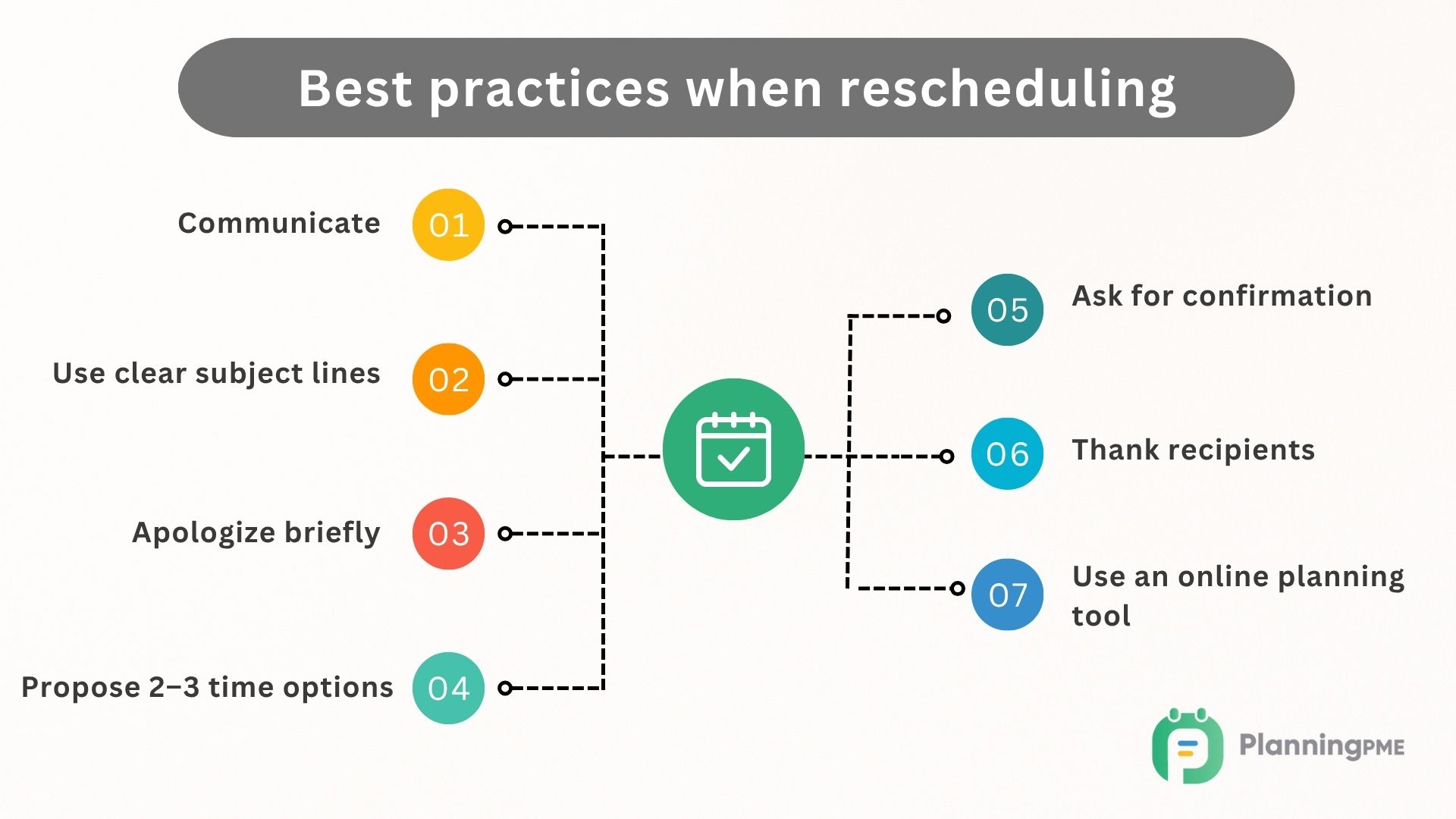
Simple email templates
Here are some templates you can use to manage any types of events rescheduling: meeting, appointment…
Template 1 : General template to adapt
Subject : Rescheduling our [Meeting Name] on [Original Date]
Body
Hi [Name],
I’m sorry, but I need to reschedule our meeting originally set for [Date] at [Time] due to [brief reason]. Would either [Date Option 1] or [Date Option 2] work for you?
Please let me know which you prefer or share your availability. Thanks for your flexibility!
Best,
[Your Name]
Template 2 : A key attendee is unavailable
Subject : Need to reschedule our [Meeting Name] on [Original Date] due to team availability
Body
Hi [Name],
[Name] apologizes, but due to a last minute change, he will not be able to join. As he is a key member for this meeting, better is to postpone it.
Please let me know which dates suit you best in your agenda:
Option 1 : [Date and Time]
Option 2 : [Date and Time]
Option 3 : [Date and Time]
Thank you for your understanding.
Best regards,
[Your Name]
Template 3 : Confirmation e-mail
Subject : [Meeting Name] rescheduled on [New Date]
Body
Hi [Name],
Please note that the date of [Meeting Name] has been changed to [Date and Time].
Thank you again for your understanding and flexibility.
Best regards,
[Your Name]
Step-by-step rescheduling using an online planner
With an online scheduling software like PlanningPME, rescheduling any types of events becomes easy thanks to useful time-saving features.
- Manage double-bookings : Be aware of all double bookings thanks to alerts and a clear and visual interface
- Find common slots at a glance : Taking into account working hours, ongoing tasks, and employee absences, the planning tool proposes the next available time slot for all participants. You can also manually filter the schedule by assigned resources to visually identify all open slots.
- Drag and drop to reschedule : Move meetings or tasks with a quick drag-and-drop. No need to edit each event manually.
- Reassign tasks easily : If someone is out or overloaded, multi-select tasks and shift them to another team member in just a few clicks.
- Manage unassigned tasks : Use the “to plan” panel as a to-do list to stock unassigned tasks, then assign these tasks to resources when their availability becomes clear.
- Send automatic reminders all along the process : Once you change the status of a task or reschedule it, notifications will be sent to the people concerned automatically. No extra emails needed.
- Share the schedule : Easily invite employees or customers to the schedule with specific read or write access.
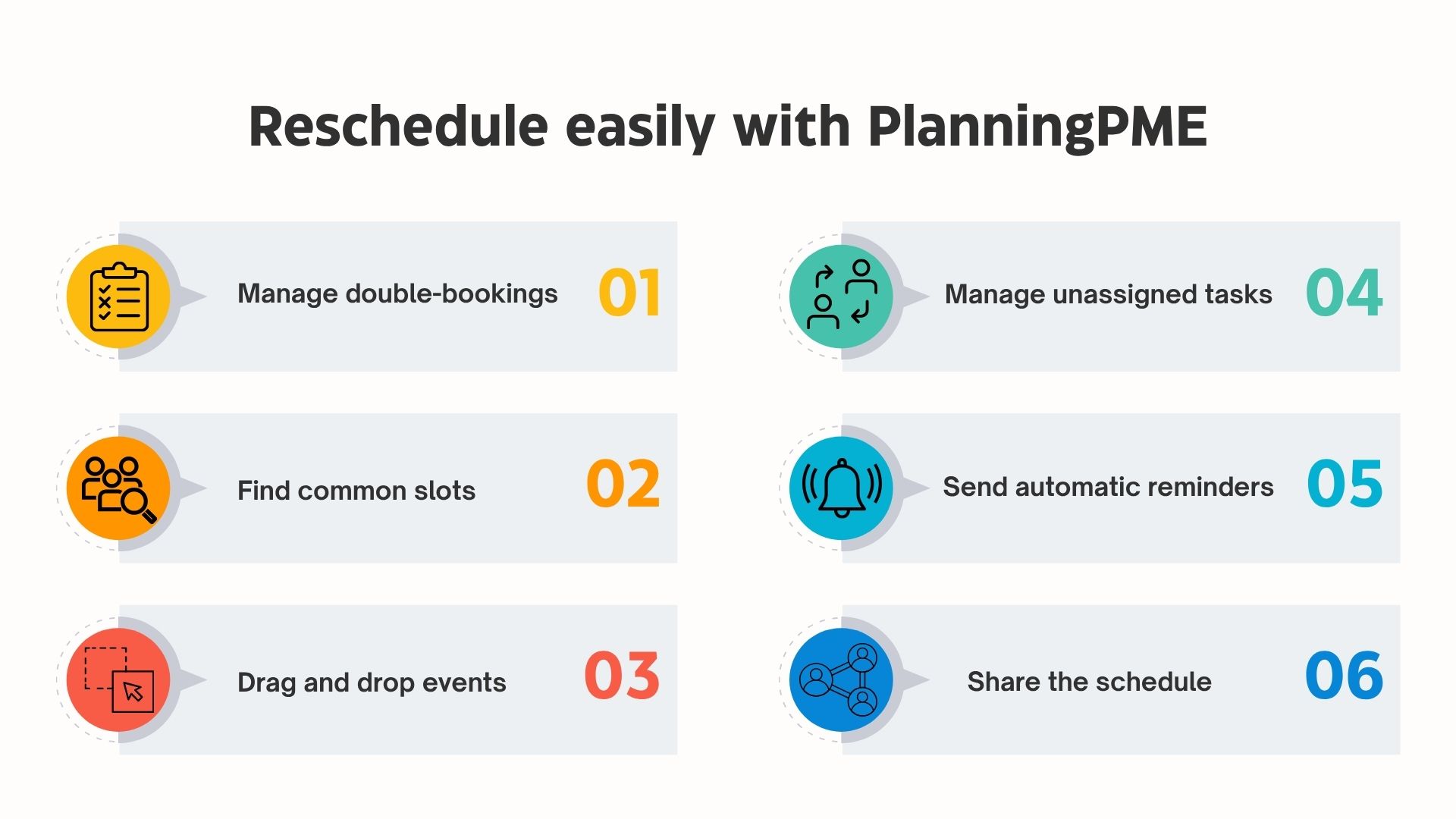
Why this approach works
Advantages to combine good email etiquette (clear, timely, polite communication) with the power of PlanningPME (features for smart scheduling and automatic alerts):
- Respect your team’s time
- Reduce administrative burden
- Avoid double bookings and miscommunication
- Keep everyone informed effortlessly
Final thoughts
Rescheduling happens, but with the right approach, it doesn’t have to be a headache. Follow these guidelines, and reschedule meetings like a pro, all while staying organized and keeping your team on track.
FAQ
The most professional way is to send a clear and polite email as soon as possible. Include the reason (briefly), propose alternative dates/times, and ask for confirmation.
Ideally, give at least 24 hours’ notice. For formal or client-facing meetings, more time (48–72 hours) is appreciated. If it’s a last-minute change, contact the attendees directly (by phone or chat) and follow up with a written confirmation.
Use a scheduling assistant like PlanningPME’s wizard to find the next available slot that works for everyone, taking into account working hours and current bookings. Alternatively, propose 2-3 options via email and use shared calendars to check availability before finalising.